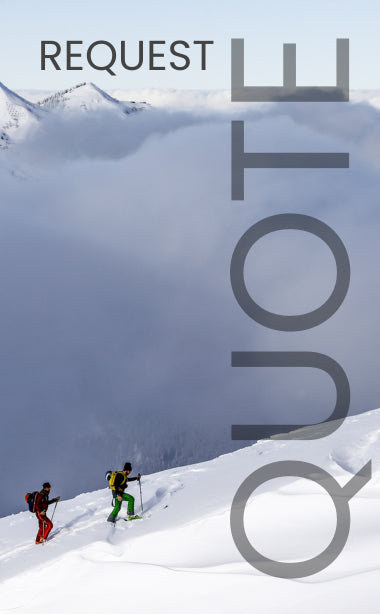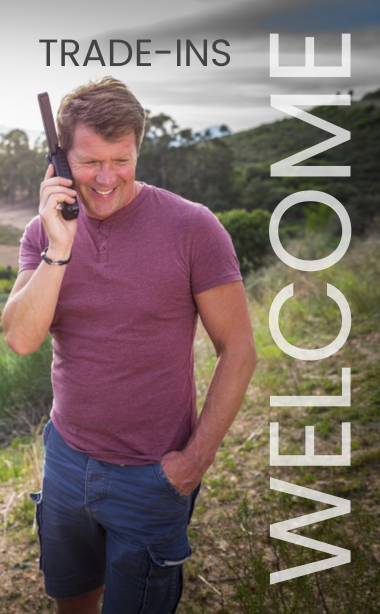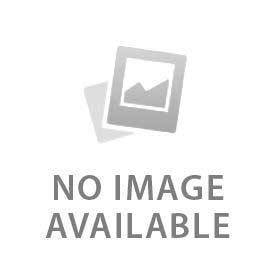In order to assure best results, orient the antenna of the Iridium Extreme PTT up towards the sky. Try to stay clear of tall buildings, trees and other vertical obstructions.
For in-vehicle applications, you will need to use a docking station with an external antenna mounted on the exterior of the vehicle.
Following successful registration with the Iridium network, use the device status screen and observe the tones that indicate when you are granted the floor to speak or receive push-to-talk communications.
Audio defaults to the Speaker and you can increase and decrease the volume to enhance clarity. If you need better sound quality, use the ear piece that is included with the Iridium Extreme PTT or plug in a third-party but approved wired headset.
To start a push-to-talk call, push and hold the PTT Button on the right side of the Iridium Extreme PTT handset until you are granted the floor to begin speaking. You will hear a series of connecting tones at one second intervals followed by a Talk Tone (3 notes ascending in rapid succession) or a Reject Tone (2 notes descending in rapid succession). The Reject Tone occurs if the service is busy or unavailable.
When you receive the Talk Tone, continue holding the PTT Button the entire time you are speaking. Release it when you are done speaking. If you attempt to hold the button for longer than 20 seconds, the floor will automatically be open again for others to speak.
Even if you are not speaking, be sure to keep the antenna oriented towards the sky so that you will be included in new PTT sessions initiated by others
 English
English