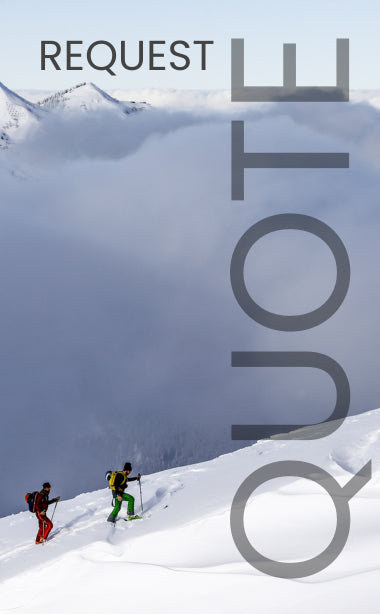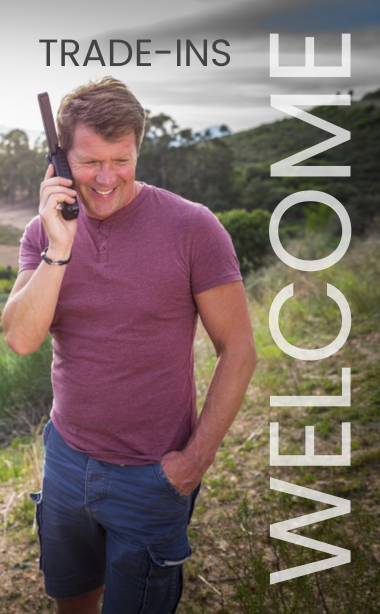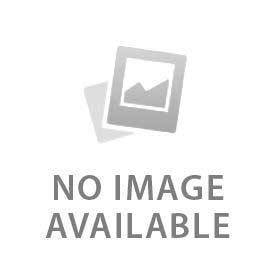You have no items in your shopping cart.
When you power on the EXPLORER 700 terminal, is the display blank? This does not necessarily mean the terminal is not working. The EXPLORER 700 may be in Stealth Mode. Stealth Mode turns off all the displays, indicators and sounds on the terminal and is typically used for night-time military applications. Press C+OK on the display keypad to toggle the Stealth Mode on and off.
There are a few other easy things you can check before deciding your EXPLORER 700 needs to be returned for repairs.
Can you see the EXPLORER 700 Web Interface? To do this connect an Ethernet cable between your computer and the EXPLORER 700 LAN #1 port. Open a web browser on your computer and in the address field enter 192.168.0.1 and if the EXPLORER 700 web interfaces comes up, then you know the terminal is not completely dead. It is possible that the contrast setting on the LCD screen is set too low. You can adjust the contrast setting directly from the EXPLORER 700 Web Interface. Click on SETTINGS and under CONTRAST, we suggest setting AUTOMATIC to YES.
Verify that the AC/DC adapter is connected to a wall outlet that has power.
There is a GREEN POWER INDICATOR LIGHT next to the EXPLORER 700 LCD display. A short flash every 2 seconds means the terminal is on, a steady green light means the battery is charging, a rapidly flashing green light indicates a charging error, and OFF means no power or Stealth mode. If you have power connected to the terminal, you should either see a short flash every 2 seconds or a steady green light. If the Green Power Indicator is flashing rapidly, you have a charging problem which could be caused by problems with the external power, problems with the AC/DC adapter, or a defective battery. If you are using a DC Car Charger, it may mean that the voltage input to the DC Car Charger is below 9 Volts.
Remove the battery and check it for damage. Are the contacts dirty or bent? If the battery appears OK, re-insert it into the terminal and make sure it is firmly in place and not loose. Can you start the terminal now? If not, try step 3 again.
You can find additional guidance on the use of the EXPLORER 700 Web Interface on pg 82 of the User Manual. There is a valuable Troubleshooting Guide on page 163 of the User Manual. If you are still not up and running, it is advised to call for technical support.
 English
English