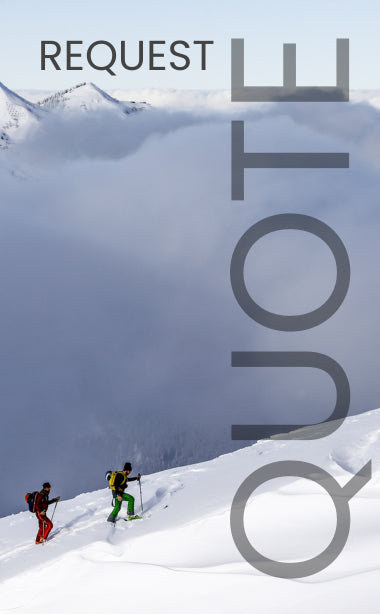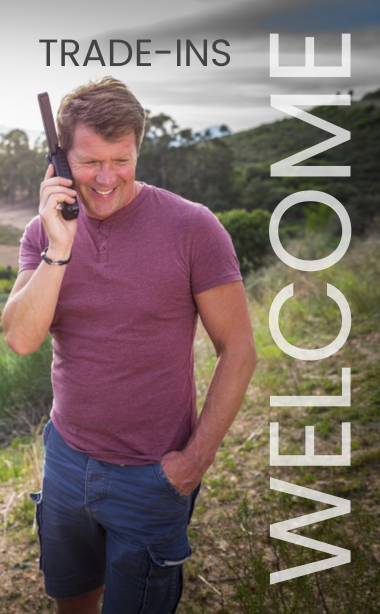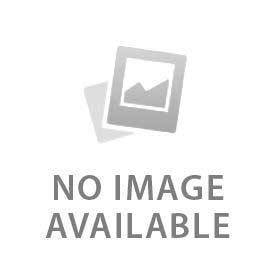You have no items in your shopping cart.
SMS allows you to make frequent communications but keep your usage costs low. This is especially important for hikers or people stranded in crises such as hurricanes that need to keep their friends and family informed of their ongoing situation.
This article discusses how to use SMS or Short Message Service on the IsatPhone PRO satellite phone, including text messaging, email-to-text, and emergency personal alerts.
Here are the Steps Needed to Send a Text Message:
All the instructions provided here assume your IsatPhone PRO satellite phone is registered on the Inmarsat network and ready to make calls or send SMS messages. To send the text, press the Menu soft key and then select the Messaging icon. Now you can see your inbox, outbox, drafts, and sent box.
Select New message. You will be given the option to send your SMS message as a text, email, or tweet. Select Text message and enter the body text of your message. The IsatPhone PRO satellite phone has a predictive mode to fill in words that have been partially completed, but this author found the default non-predictive editing mode much easier to use.
Special characters can be selected from a menu accessed by pressing the * key. The # key lets you toggle between capital letters, small letters, and numbers. If you enter more than 160-characters, the message will be sent as multiple SMS messages in 160-character segments.
Once the body text is finished, you will need to enter the mobile cellular number. Use the center navigation up key to put the cursor in the address field. Press and hold the 0 key until a + sign appears and then enter the country code and mobile number of the cellular phone. The country code of the U.S. and Canada is 1 so, for example, to send a text message to a cell phone in the U.S. you would put in an address like +1xxxxxxxxxx where xxxxxxxxxx is the mobile number starting with its area code. Press the Center selection key to send the message.
Each SMS message can contain up to 160-characters and there is no charge to receive an SMS on an IsatPhone PRO, but keep in mind there is a charge for the outbound SMS messages that you send.
Sending SMS Messages to the IsatPhone PRO satellite phone:
Unfortunately, our clients often tell us that though they can send SMS messages from their IsatPhone PRO satellite phone to their cell phone, the cell phone cannot successfully send an SMS back to the satellite phone.
There is a simple reason for this. Many cellular phone carriers simply haven't programmed the Inmarsat SMSC or Short Message Service Center into their systems. When an SMS message is sent, the message gets stored at the SMSC. When the destination user is available, the SMSC delivers the message. Look in your User Manual under SMSC management for more information.
What can you do to resolve this? You might ask your cellular carrier to recognize the Inmarsat SMSC. If you don't want to get on a first name basis with your cell phone company's support team, there are some good work arounds. If you have email capability, use the Inmarsat email-to-text service. To do this, just send an email to 870xxxxxxxxx@message.inmarsat.com where 870xxxxxxxxx is your satellite mobile number. If you have a web browser, you can also send text messages through the Inmarsat SMS web portal. There is no charge for email-to-text or the web portal.
Receiving SMS Messages on the IsatPhone PRO:
Use the Left Selection Key to access the Menu. Use the Center Selection and Navigation Keys to select the Envelope icon and select your Inbox. To view a message, highlight and select that message. To reply to the message you are currently reading, use the Left Selection Key to reveal additional choices including: Reply, Forward, Call, and Delete. Select Reply. Edit your message and use the Center Selection Key to send the message.
Creating a Contact List on your IsatPhone PRO Satellite Phone:
If you intend to use SMS messaging heavily, you should put your most frequent contacts into its Contact List, including their cell phone numbers and email addresses:
- Use the Right Selection Key to access Contacts
- Highlight Phonebook and press the Center Selection Key
- Use the Left Selection Key to access Options
- Highlight and select New contact
- Enter the person’s First name. Use the Down Navigation Key and likewise enter the person’s Last name and Number.
- Use the Left Selection Key to access Options
- Highlight and select Add detail.
- Highlight and select Email. Enter the email address. As before, use the * key on the keypad to access the special characters menu.
- Use the Left Selection Key to access the Options
- Highlight and select Save
Texting Your GPS Location to Others:
Use the Left Selection Key to access the Menu and the Center Select Key to select the GPS application. If you have moved significantly since your current GPS fix was taken, you should take a new GPS fix before reporting your position to your friends. Now, use the Left Selection Key to view Options and select Send GPS location. You will be given the option to send a text or email.Sending an Emergency Alert Message from the IsatPhone PRO Satellite Phone:
The IsatPhone PRO satellite phone has a powerful Personal Alert feature that can be sent to as many as 10 text or email recipients by simply pressing * and # simultaneously for 2 seconds from the main screen.
Before you are ready to send a personal alert a little setup is required. The alert message has the following elements:
- Last GPS fix and time
- Time that the personal alert was sent
- Email address of recipient, if an email address was used
- A short explanatory message
Use the Left Selection Key to access the Menu. Use the Center Selection and Navigation Keys to select the Extras icon. Highlight Personal Alert and press the Center Selection Key. Highlight Configure personal alert and press the Center Selection Key. You will now need to edit your recipient list and edit your personal message.
Make sure the personal message explains to your friends why they are receiving it. We recommend that you send at least one TEST personal alert broadcast so that your friends understand what they are receiving and what will be expected from them if a real emergency occurs in the future.
Quick Safety Tips:
Know your equipment so you are prepared before an emergency happens! We recommend that all potential users of an IsatPhone PRO satellite phone be fully trained on its use prior to leaving for any remote location. Their training should include making a test call and understanding the coverage region of the Inmarsat GSPS service. It is particularly important to understand that nearby vertical obstructions such as mountains, trees and buildings can block the signal from the Inmarsat satellite and prevent the phone from being able to make calls. You may want to restrict the ability to modify the personal alert message configuration to privileged users with its admin code.
It is a good idea to verify your firmware is current. As of December 31, 2013, you must be on firmware version 5.3.0 (or later if it becomes available) to assure that your IsatPhone PRO satellite phone can register and make calls. To determine your current firmware version simply go to Menu > Settings > About > Firmware version. Updating your firmware is easy to do. Please call Outfitter Satellite customer service at 615-889-8833 if you need assistance.
#NoCellService
 English
English