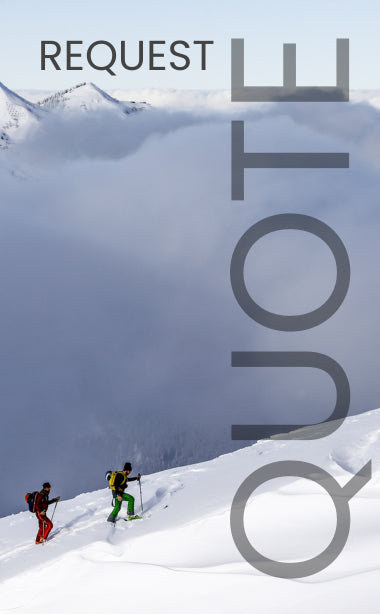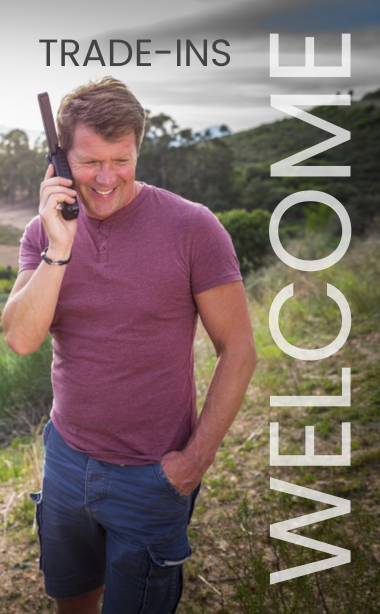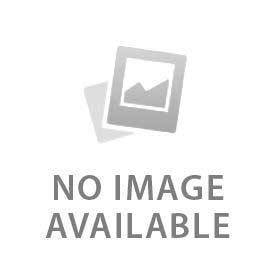You have no items in your shopping cart.
Setting up your voicemail can be a challenging part of all phones, but it’s something that you need to be able to do in the case that someone does call, and they aren’t able to reach you. Given that satellite phones are a little bit more challenging to find step-by-step instructions of, we figured it was time to provide you with instructions on how to set up voicemail on two of the more common satellite phone models.
Voicemail on Your Iridium Phone
The step by step process of setting up your voicemail on an Iridium phone is much easier than you might think! In just a few steps you can reach all of your voicemail settings making it extremely easy for you to complete just about everything. Let’s get started.
Step 1: Call Your Voicemail
The first step is pretty straightforward; you need to call your voicemail. This would be pretty typical to do on just about any phone, but since you’re on a satellite phone, you will need to do it a little bit differently.
Start by registering your phone for service. Once you have a reliable connection, you can move on to the next step of calling your voicemail which is selecting the menu button. This will vary on every phone so take a second to find it on your phone.
Got it? Now that you are on the menu it’s going to be extremely easy — select voicemail from the satellite phone menu and then “call voicemail.” Now, you’ve successfully finished part one of the steps and have made it to your voicemail.
Step 2: Sign Into Voicemail
Now that you’ve made it to your voicemail it’s time to sign in! Start by pressing the star key on your phone's keypad. Once you’ve done that you will be prompted to enter your pin code. This is the part that most people get a little bit startled by because they never remember setting up a pin number. For most Iridium phones your pin number will be the last seven digits of your satellite phone number. Once you’ve entered in your pin, you will reach the voicemail settings.
Step 3: Voicemail Settings
Now that you’re in the voicemail settings you can start to organize your voicemail the way that you want. Check in and get your voicemails, change the message that people hear when they reach the voicemail — whatever! Once you’ve made it here, you’re set to complete any of the tasks that you need.
Voicemail on Your Inmarsat Phone
Another common model of satellite phone is the Inmarsat satellite phone. Though they are very common devices, their voicemails function very differently. We’ve just walked you through the process of getting to the settings of your Iridium phone, but now we’re going to take you through the steps that will help you with your Inmarsat phone.
Step 1: Call Your Voicemail
The first step is going to be the same here requiring you time call your voicemail, though the process is going to be a little bit different. The Inmarsat phone knows that your voicemail is going to be something that you want to set up right off the bat, so they’ve made it incredibly easy to do so.
Start off by registering your phone outdoors so that you can get some service. Once you’ve done that you are ready to get started! Press and hold 1 on your phone, and this will immediately dial the number that goes to your voicemail. Once you’ve connected to your voicemail, you will automatically be prompted to start setting up your voicemail.
Step 2: Sign Into Voicemail & Choose Settings
As we mentioned before, the Inmarsat phone makes it a little bit easier for you to set up your voicemail. Now that you’ve called into your voicemail you will be prompted by a variety of questions so that you can easily get it set up and taken care of. The first question is going to ask you to choose your preferred language and confirm it once you’ve selected it.
Now that you’ve got your language selected, your phone will prompt you to enter a code. Unlike the Iridium phone that we talked about earlier, you will now have to create your own 4-digit pin that you will now use to get into your voicemail settings. The phone will prompt you to enter a pin, and then confirm that this is the pin you’ve created. Now that you’ve confirmed your pin it’s time to record your greeting. Your phone will automatically prompt you to start recording it and will then have you listen over it and then save it.
Now that you’ve got all of this setup, you have everything that you need to get into your voicemail settings, you can log in and check your messages, forward calls, and change any settings as needed.
Reach Out to Outfitter Satellite
When you’re in need of high-quality satellite phones, you can count on our team to provide time and time again. We offer the option of both renting and purchasing satellite phones for your needs. If you have any questions regarding the use of your phone or have inquiries about any of the handheld devices that we carry — contact us! We are always happy to help provide guidance when needed.
Make sure to check out the rest of the blog posts we’ve put out for additional topics that might come in handy with your satellite phone.
 English
English