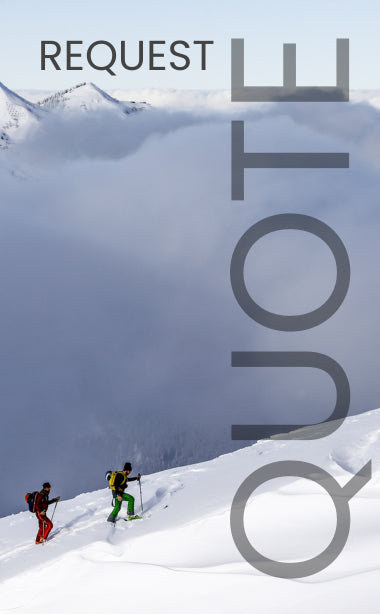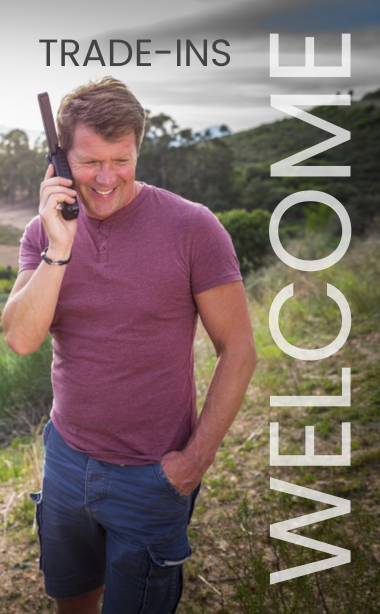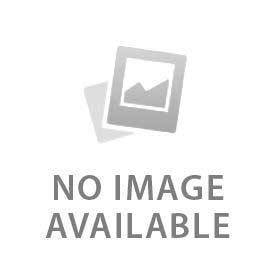You have no items in your shopping cart.
BGANs, like other satellite terminals, rely on a SIM card to provide service. Recently, Outfitter Satellite’s partner Marlink changed the access point name (APN) to access the Inmarsat network through their SIM cards. This will affect all BGAN users, postpaid and prepaid, with Marlink (formerly Vizada or Astrium) SIM cards.
Does This Affect You?
To check and see if this change affects you, check your APN settings. Depending on which BGAN device you have, this is done differently. Some of our most popular BGAN units are the Explorer 510/710 and the Hughes 9201.
Explorer 510/710
- Power the device on and silence the pointing tone (if enabled) by pressing the power button again
- Connect to the device’s Wi-Fi network (by default, Explorer510 or Explorer710)
- Open a web browser and type in the search bar 192.168.0.1
- In the bottom right corner, click the compass icon to bring up the connections page.
- Next to the Standard IP Data connection, select the gear
- Click the Parameters Box
- If it says “Sim Default” under APN, this change does not affect you
- If it says “User Defined” and the User Defined name is “xantic.bgan.inmarsat.com”, this change does not affect you
- If it says “User Defined” and the User Defined name is “vizada-USA.bgan.inmarsat.com” then this change DOES affect you
- Change the User Defined Name to “marlink-USA.bgan.inmarsat.com”
- Click “Save”
Hughes 9201
- Power the device on and silence the pointing tone (if enabled) by pressing the power button again.
- Connect the 9201 to your computer with an ethernet cable.
- Open Launchpad then select BGAN Services then LaunchPad APN Options.
- Under current Default APN, if it says “xantic.bgan.inmarsat.com”, this change does not affect you.
- Under current default APN, if it says “vizada-USA.bgan.inmarsat.com” then this change DOES affect you.
- Change the User Defined Name to “marlink-USA.bgan.inmarsat.com”
- Click “OK.”
Other Units
If you have a BGAN that is not listed here, we would be happy to assist you in checking or updating your APN. Contact us at 615-889-8833 and choose option 7 for tech support.
#NoCellService
 English
English